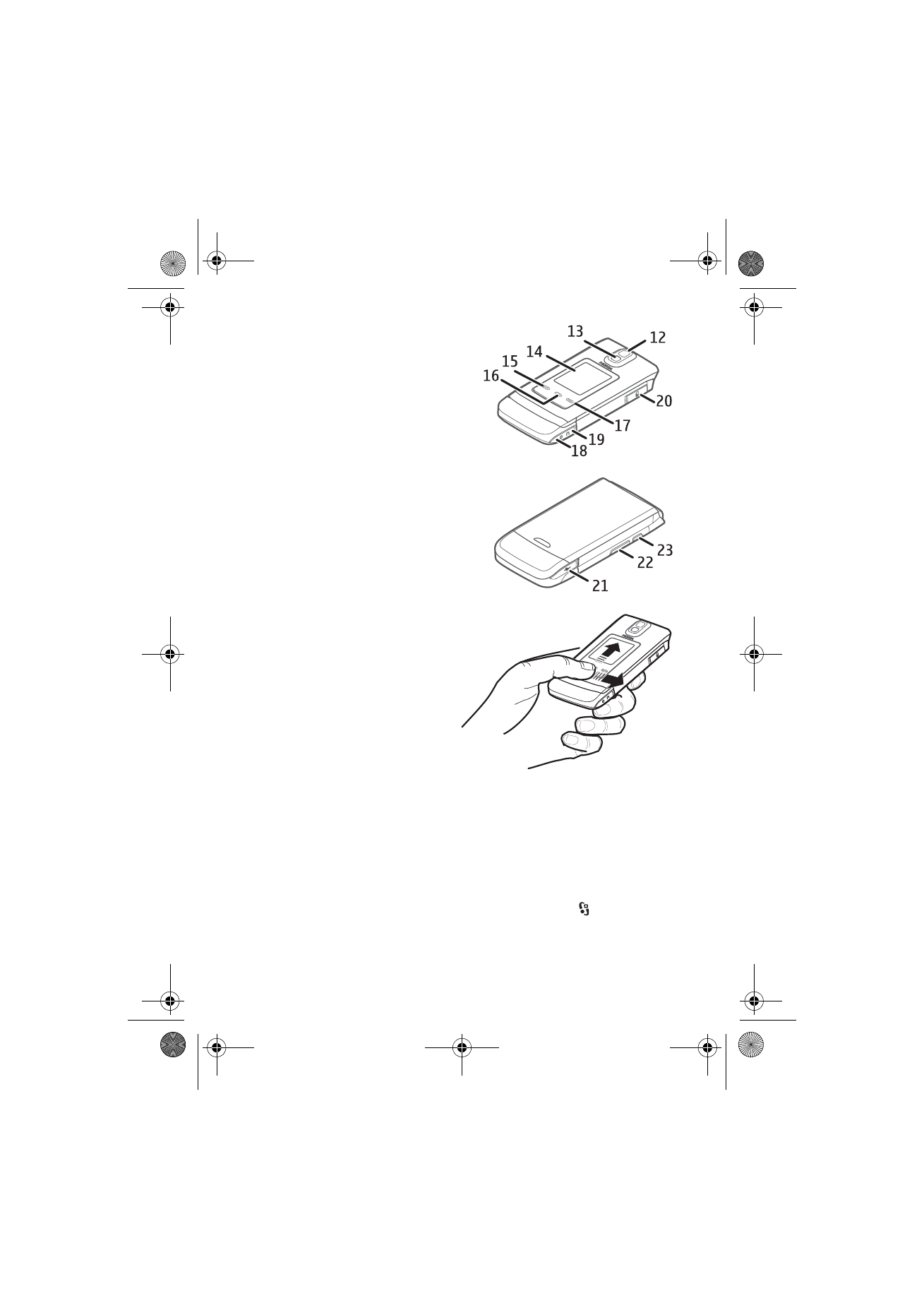
■ Cover display
Your device has a cover display. The
cover display works by sliding your
finger lightly over the three cover
touch keys on the lower end of the
display. To access phone menus with
the cover closed, slide your finger
lightly over the middle cover touch
key with the menu symbols above.
Use the volume key to scroll up and
down through the menus. Menus
include profiles, music player,
camera, calendar, timer, and stopwatch.
To open a menu, slide your finger lightly over the left cover touch key. Functions of
the left cover touch key vary depending on the selected menu. Use the volume key
to scroll through the menus. The right cover touch key functions also vary
according to the selected application. To exit any menu, slide your finger lightly
over the right cover touch key.
To modify the cover display settings, with the fold open, select >
Settings
>
Phone sett.
>
General
>
Cover display
and from the following:
Answer if fold opened
— to answer calls by opening the fold
RM-400_en_1_update3_1804_web.fm Page 14 Tuesday, June 10, 2008 4:21 PM
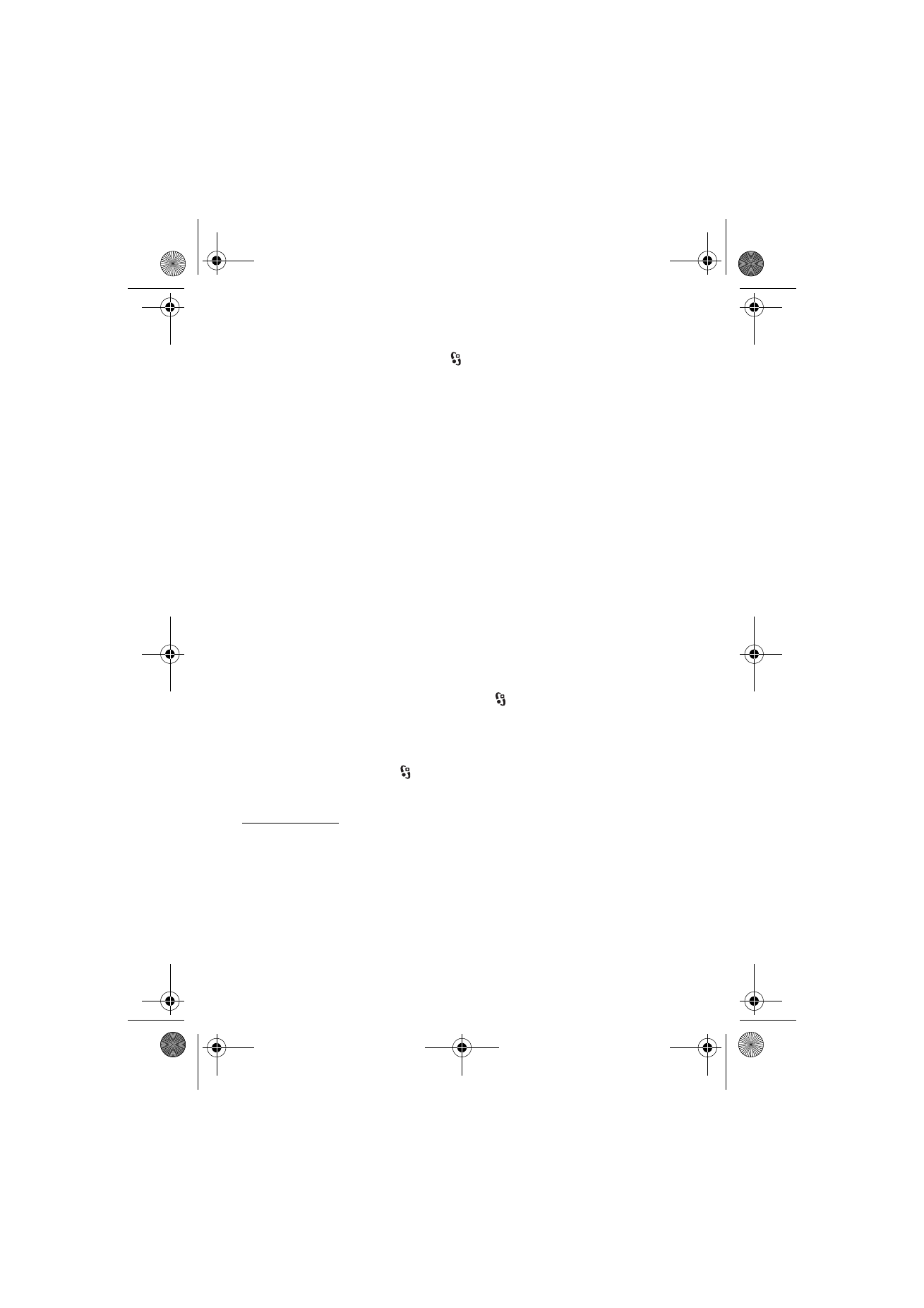
15
Y o u r d e v i c e
Sleep mode
— to set whether the cover display is switched off when the power
saver is activated.
To personalise the cover display, select >
Settings
>
Themes
>
Cover display
and
from the following:
Theme
— to select a theme for the cover display
Wallpaper
— to select a wallpaper for the cover display
Screen saver
— to select an image or an animation as a screen saver
Closing animation
— to select an animation that is shown when the fold is closed
Closing fold tone
— to select a tone that is played when the fold is closed
Opening fold tone
— to select a tone that is played when the fold is opened