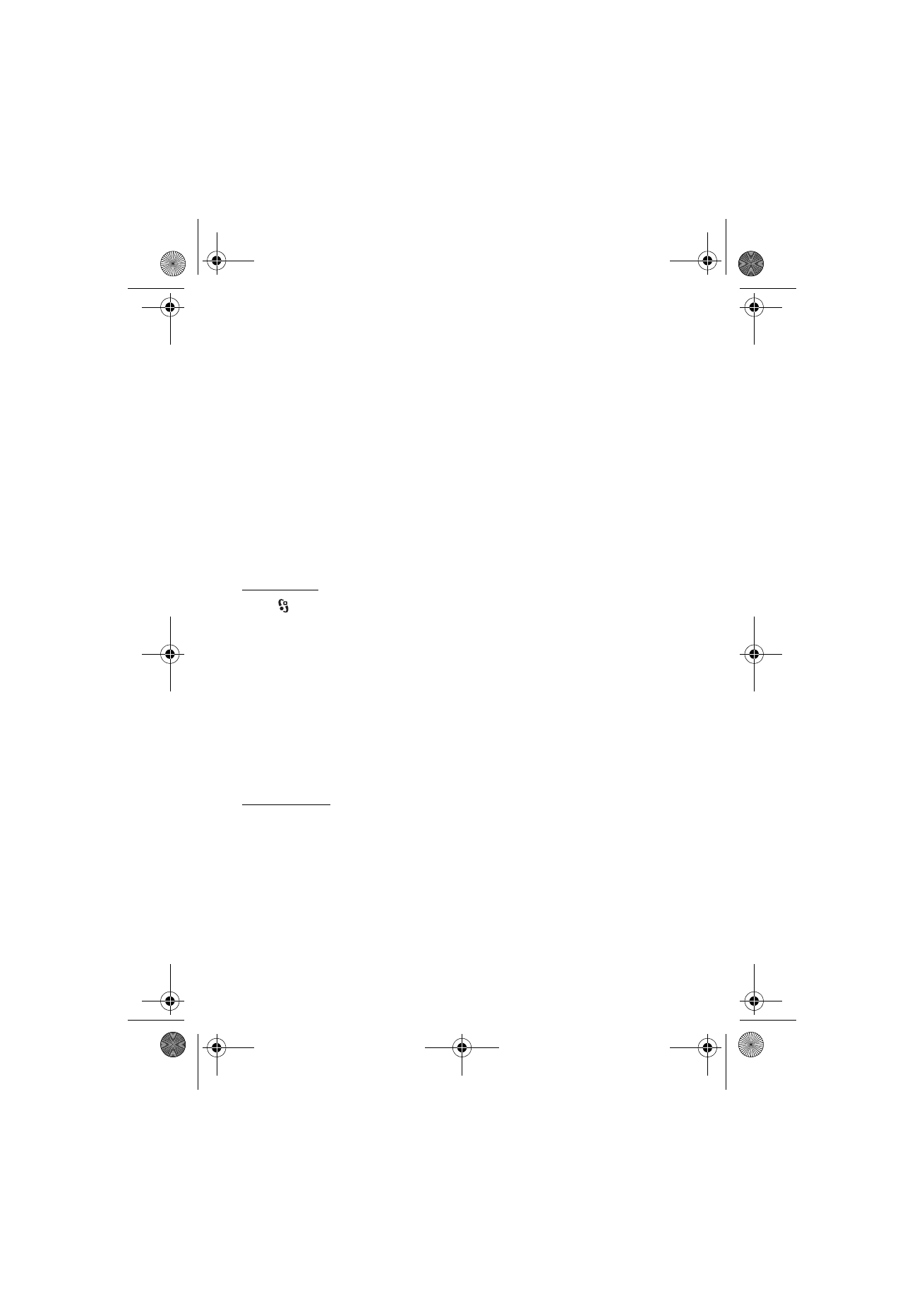
Browse maps
Map coverage varies by country or region.
Open the Maps application. Maps zooms in to the location that was saved from
your last session. If no position is saved, the Maps application zooms in to the
capital city of the country you are in based on the information the device receives
from the cellular network. At the same time, the map of the location is
downloaded, if it has not been downloaded during previous sessions.
To move on the map, scroll up, down, left, or right. A new map is automatically
downloaded if you scroll to an area which is not covered by maps already
downloaded. See Download maps p. 29. For more information on data
RM-400_en_1_update3_1804_web.fm Page 27 Tuesday, June 10, 2008 4:21 PM
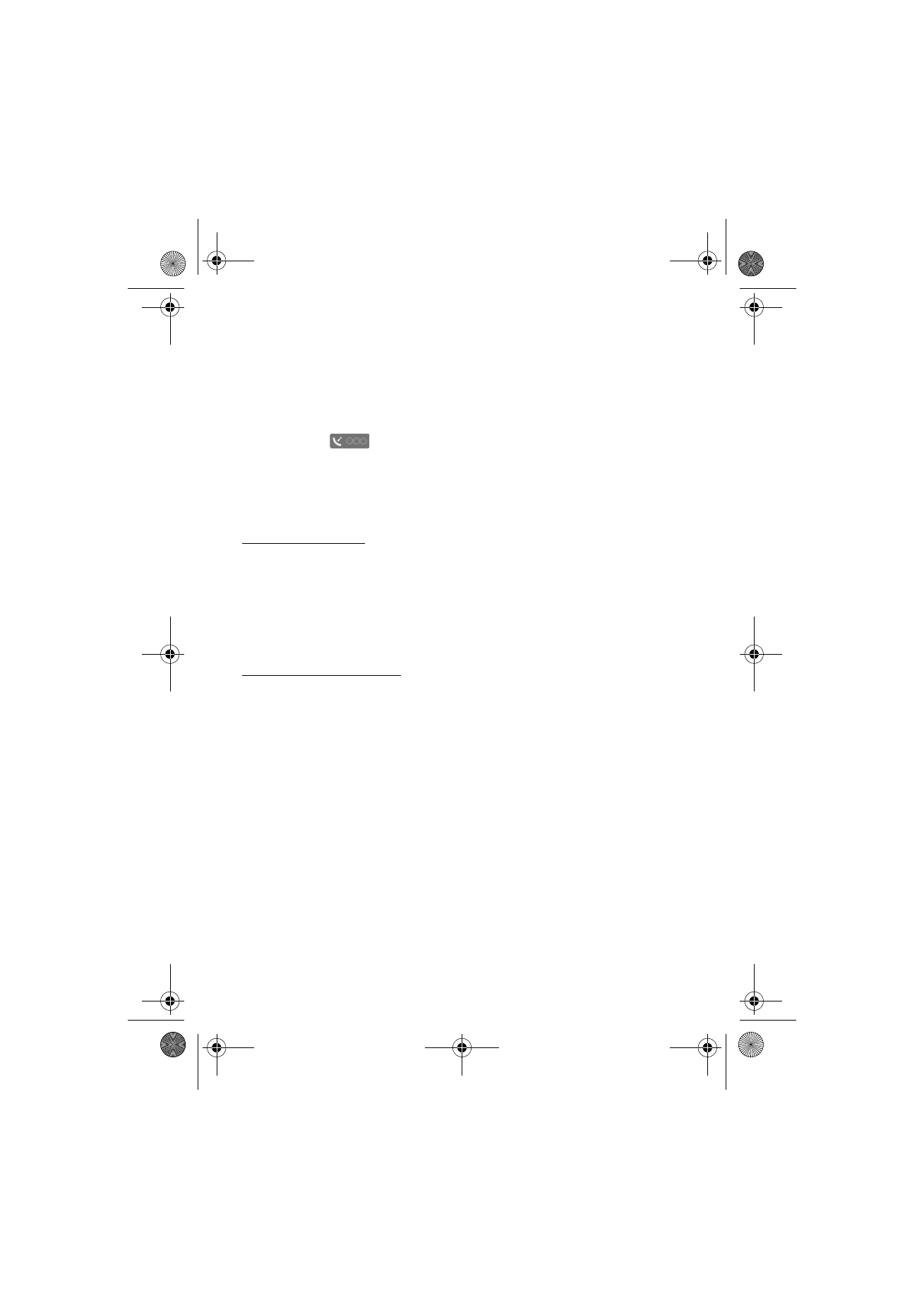
28
P o s i t i o n i n g
transmission charges, contact your service provider. The maps are automatically
saved in the device memory or on a compatible memory card (if inserted).
To establish a GPS connection and zoom in to your last known location, select
Options
>
Find place
>
GPS position [0]
, or press 0.
If the power saver turns on while the device is attempting to establish a GPS
connection, the attempt is interrupted.
A GPS indicator
is shown on the display when you browse maps. When
the device receives enough data from the satellites to calculate coordinates of
your current location, the circles turn green.
To view information about satellites while you are using Maps, select
Options
>
Map options
>
Satellite info
.