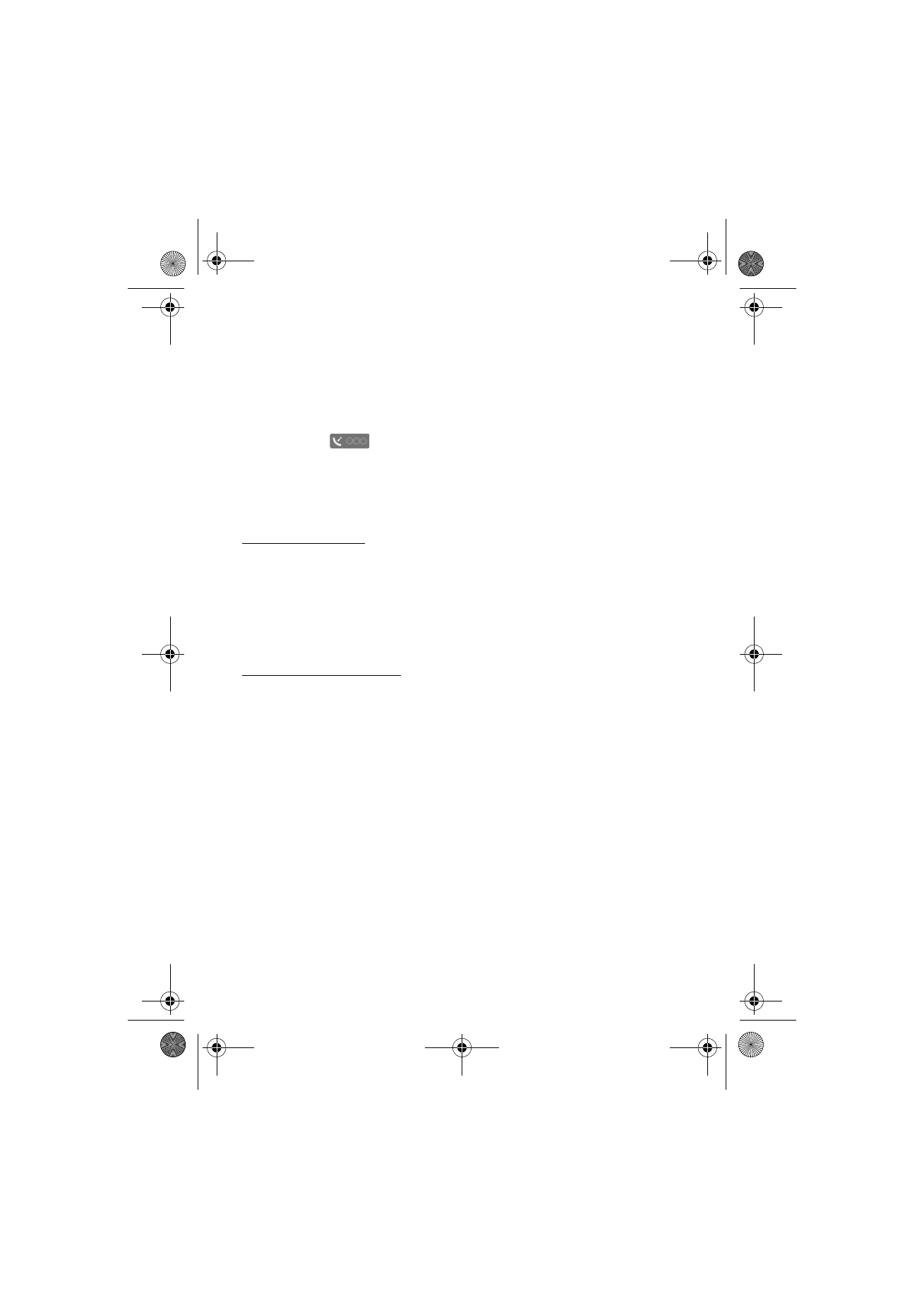
Find and save locations
To find a location, select
Options
>
Find place
and from the following:
Address
- to search for a location by address. Enter the city and the country. To use
an address you have saved to a contact card in Contacts, select
Options
>
Select
from contacts
.
Keyword search
- to search for a point of interest by name
Nearby
- to view points of interest near your location or other locations on the
map
Recent
- to view a list of your previous locations
To view a search result on the map, press the scroll key, and select
Show on map
.
To return to the results list, select
Back
.
To save the found location as a landmark, press the scroll key, and select
Save
>
As
landmark
, enter a name for the landmark, and select
OK
. Press the scroll key to
mark the categories in which to include it, and select
OK
.
RM-400_en_1_update3_1804_web.fm Page 28 Tuesday, June 10, 2008 4:21 PM
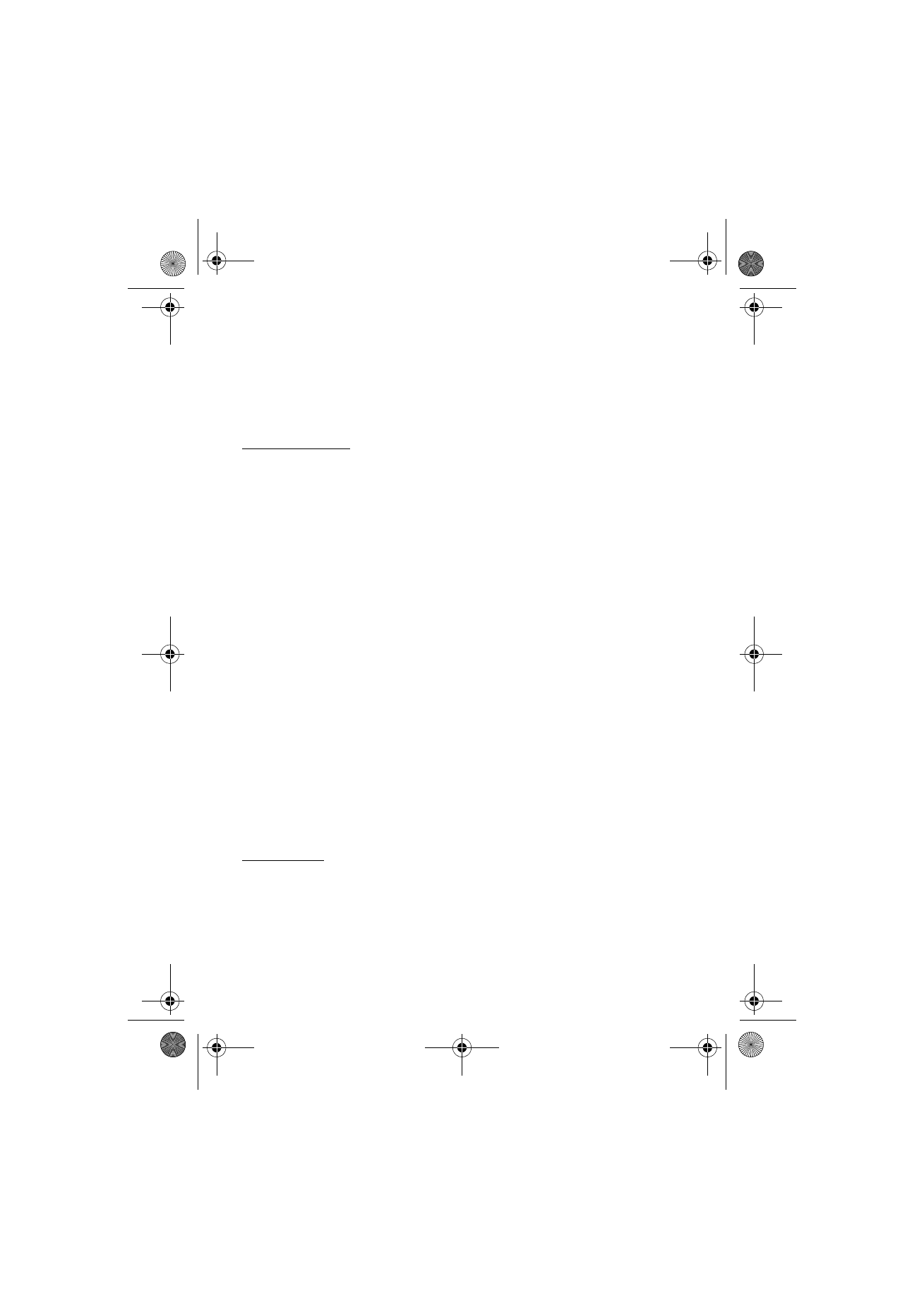
29
P o s i t i o n i n g
To take a screen shot of your location, select
Save
>
As image
. The screen shot is
saved in Images in Gallery. To send the screen shot, select
Options
>
Use this
place
>
Send
.
To view your saved landmarks, select
Options
>
Find place
>
Landmark
.
To send a landmark to a compatible device, in the landmarks view, press the scroll
key, and select
Options
>
Send
and the method.